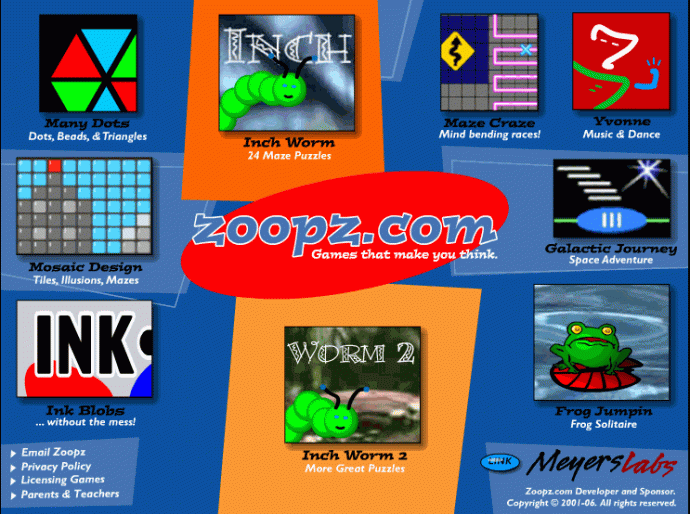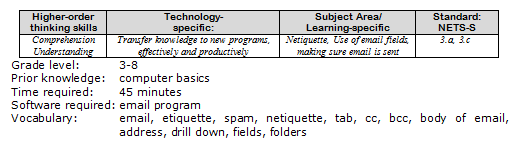Every Friday I’ll send you a wonderful website that my classes and my parents love. I think you’ll find they’ll be a favorite of your students as they are of mine.
Posts Tagged With: technology for kids
5 Tools for the Teacher’s Technology Toolkit

An example of a Tech Toolkit
Thanks to my colleague, Mr. Steven Anderson, here’s a great Technology Toolkit for teachers (his is in a blog–the one to the side is a workbook sold on Amazon or Scribd)
Most schools and districts spend lot of time and effort trying to get their teachers up to speed on technology and its use/place in the classroom. And honestly that is where a majority of effort should be spent; working with those on the frontlines of instruction. However, rarely, if ever, is much time spent with administrators, working with them on ways they use technology to enhance what they are doing. What can administrators do?
I have put together what I am calling The Administrators Technology Toolkit. (I really should find something more flashy or fun. If you have ideas leave me a comment.) There are some simple, easy to use tools that Administrators can be using right now to, just like teachers, integrate technology into what they do daily.
Tool 1-Twitter
Anyone who knows me, knows that I am a big advocate for Educators to use Twitter for Professional Development and growth. The job of an Administrator is a tough one. Twitter can serve as a place to connect with other professionals and see whats working in other buildings or districts that might work in yours. There are tons of Asst. Principals, Principals, Superintendents and even a few School Board members that I interact with on a daily basis.
Check out this site for tons of resources on getting started and find a several lists of Twittering Administrators and other Education Professionals created by a great friends of mine, Eric Sheninger (@NMHS_Principal) and Shelly Terrell (@shellterrell).
Tool 2-Google Docs/Forms
Its time to go paperless. Flash Drives and External Hard Drivers are great inventions. I carry at least two of them with me where ever I go. However, neither of them have any documents or presentations on them. I exclusively use Google Docs. Everything I need is there. I honestly don’t remember the last time I opened a Microsoft Office product. Even if I get an attachment I open it in Google Docs because I know I will have access to that document not matter where I am. No need to hunt down a cable or USB port for my drives. I access the Internet and have all my documents.
Part of Google Docs is a great feature called Forms. As an Administrator you are probably constantly giving and recieving feedback from your teachers, parents, colleagues, and community. Again, go paperless. Create a Google Form that instantly captures data and enters it automatically on a spreadsheet for analysis. Having your faculty vote on an important issue? Use the Google Forms. (Then you can create snazzy graphs to impress them at the next meeting!)
Check out this site for some great information on Google Docs. Be sure to watch the “Google Docs In Plain English” and “Principals Talk About Google Docs” videos.
Tool 3-Social Bookmarking
I crave resources. Its part of my job. However, the resources I collect do no good if I don’t share them with anyone. Social Bookmarking services like Diigo and Delicious allow me to share websites, lessons, videos and more with anyone who wants them. Both these services allow you to tag your bookmarks making it even more easy to find the resources you need.
Administrators can use Social Bookmarking in one of two ways. If they are like my good friend Eric, they are constantly on the hunt for teaching resources for their teachers. So Eric spends time searching and sharing and making what he finds available through his Delicious Account. The other way administrators can use them is to just search. Sometimes these Social Bookmarking services can be more efficient at finding what you need than a regular Google Search. Also, you can search your friends’ bookmarks, further enriching the experience.
There are a couple of “must-see” tutorials that I have collected. The first is another In Plain English Video, this time on Social Bookmarking. Either Delicious or Diigo are great for Administrators. Both have advantages and disadvantages. Here is a really good Delicious Tutorial and one for Diigo.
Tool 4-Google Reader
I am willing to bet that there are certain websites you check everyday. Perhaps you even have a blog or two that you read. Instead of wasting time visiting each and every website in the hopes there is a new article or post you can use an RSS reader. What is RSS you ask? Really Simple Service. Basically it is a web address that you insert into a reader so all you need to do is visit one site (your reader) and see whats new on all your favorite sites.
One of the best readers out there is Google Reader. Its easy to navigate and add feeds. There are also lists of feeds that you can add with one click like news, technology and more. A new feature is Suggestions. Once you have subscribed to a few feeds, Google Reader will offer some suggested new feeds for you to check out.
So how do you get started? Well, you need to see yet another In Plain English Video, this time on RSS. Next you will want to see this great Google Reader Tutorial. Lastly, every tech savvy administrator needs some blogs to follow. Here are several great lists:
SupportBlogging Educational Blogs
Moving Forward Educational Blogs
Educational Blogs You Should Be Following
Tool 5-Ning
As I mentioned before it is important for all educators, including Administrators, to create networks of other professionals to connect with. I previously mentioned Twitter. Twitter is great for real-time discussion and resource sharing. However why not take the idea of social networking one step further and enrich the experience with video and file sharing, discussion forums, events and specialty groups. Ning does all that!
Ning bills itself as the social network you create. Nings are very popular among educators because there isn’t lot of the “junk” you will find on other social networking sites. Nings are great because you can really customize the content and you can create private spaces for your school or district.
Of course, I want you to check out the Social Networking In Plain English video to get an idea on how social networking works. Then check out this Ning tutorial for more information on how to sign up and get started. You will also need some Nings to visit. Here are just a few:
Educational Administrators Ning
The Educator’s Personal Learning Network Ning
More Educational Nings
Five tools. That’s it, just five to get started with. Of course that’s not all you will need to become a Tech Savvy Administrator but its a good start.
What do you think? What are some other tools or applications you would recommend for Administrators? Maybe you are already a Tech-Savvy Administrator. What tools do you currently use or what suggestions can you offer?
How to Teach Email to Kids
Subject #11: Technology
Lesson Description
- Online communication include faxes, instant messages, blogs (discussed in other Projects), and email. Of the four, email is the most popular—so popular, it has transformed the way the world communicates. According to the Radicati Group, in 2008, 1.3 billion people had email accounts and sent 210 billion messages daily.
- Why so popular? First, email is paperless, appealing to our global need to conserve resources. On a more basic level, email is a faster alternative to most other forms of communication by combining the telephone’s speed and efficiency with users need to transfer files and documents. Email has no time or place barriers. You can write and respond (with an amazing level of anonymity) whenever you choose – day or night with multiple contacts, keeping many people in the loop with the click of a few keys. And, email is stored and retrieved quickly at almost no cost.
- Used properly, email encourages collaboration among teachers (see table on next page), making an integrated curriculum simpler than ever. It encourages conversations between parents-students-faculty and facilitates the paperless submittal of homework and projects (no more dog-ate-my-homework excuses).
- This project initiates students into the use of email. Be sure they understand it is not fail-safe, merely one more step in that direction.
Computer Activity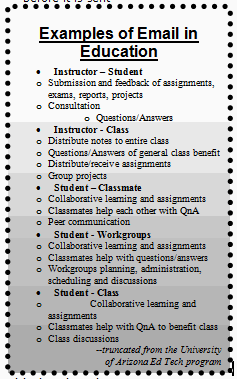
- Open the school’s sample email program, in my case, Outlook.
- Remind students: There are many alternate email programs. The one they have at home may be different. Ask parents to help their students match what you teach with their system.
- ‘To:’—This field is for the sendee—who the email is intended for. Be sure the address is spelled correctly with no spaces. It must have an ‘@’ in it. If multiple sendees are required, put a semi colon between their addresses.
- ‘Subject:’—This is a brief summary of your email. Put any references or numbers that make it easy to recognize for the receiver. Many people read their email based on the subject line (see next page). Don’t use the urgent flag unless it is.
- Body of email:—Be brief. Use correct grammar and spelling (see next page for rules). You can include pictures, links, and text.
- Use tab to move from field to field
- Have students do a sample email. Walk around and be sure it’s correct. Have them address it to themselves and to you. This is a good opportunity to see if they know your email (for homework and projects) and their home address. Experiment with the editing tools—they’re similar to those in MS Word.
- Show students how to check the ‘Sent’ file to be sure their email went out. Show them how to ask for a receipt, although many email servers are different than Outlook. Encourage them to do this with emails they send to you
- Go over the rules on the next page. Take them slowly. Encourage discussion on items like email security, spam, etc.
Extensions
- Go through the menu bar tools. Like Address Book. Let students see what’s there.
- Show students how to organize email into file folders, i.e., ‘school’, ‘technology homework’, etc.
- Show students how to have the program spell-check each email before it is sent
Troubleshooting Tips
- I can’t get my email to work at home (Check with parents, friends. Check the email programs ‘help’ files. Is there a tutorial you can review?)
Email etiquette (from 55 Technology Projects for the Digital Classroom):
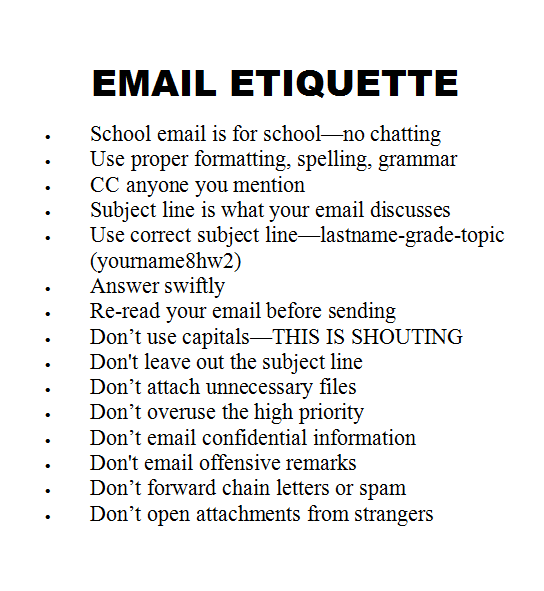
Jacqui Murray has been teaching K-18 technology for 30 years. She is the editor/author of over a hundred tech ed resources including a K-12 technology curriculum, K-8 keyboard curriculum, K-8 Digital Citizenship curriculum. She is an adjunct professor in tech ed, Master Teacher, webmaster for four blogs, an Amazon Vine Voice reviewer, CSTA presentation reviewer, freelance journalist on tech ed topics, a contributor to NEA Today, and author of the tech thrillers, To Hunt a Sub and Twenty-four Days. You can find her resources at Structured Learning.
What Everybody Ought to Know About Technological Literacy
 The Experts and their Experts have released a draft of a study, whose goal is to determine what children understand about life in a technological society. This doesn’t set standards (at least not yet–the study won’t be completed until 2012), but it asks good questions about what technology is, what the pros and cons are, what students know about available technology, and how it’s used. The reasoning behind the study boils down to this: Many in the education field believe technological literacy is a critical element to the successful 21st – century citizen.
The Experts and their Experts have released a draft of a study, whose goal is to determine what children understand about life in a technological society. This doesn’t set standards (at least not yet–the study won’t be completed until 2012), but it asks good questions about what technology is, what the pros and cons are, what students know about available technology, and how it’s used. The reasoning behind the study boils down to this: Many in the education field believe technological literacy is a critical element to the successful 21st – century citizen.
Why is it important to answer these questions? Finite resources, meaning teacher time, school money and all that stuff required to provide a good education. The biggest push in education is incorporating technology into every corner of the classroom. It’s called Web 2.0–using blogs, wikis, Open Source, widgets–to inspire learning and make it faster/easier/more complete. I spent most of this summer doing just that, so I agree: We should understand what it is that we are pushing. Especially since I know first hand that many teachers resist the effort. It takes a lot of time and training to become a tech-savvy teacher. Why do it if it isn’t going to translate into better results for students? Wouldn’t that time be better spent on one-on-one help with students, lesson plans, tried-and-true teaching methods if all this technology isn’t the tsunami of improvement we need in America’s education results?
When the study is completed, it will include:
- a definition of technological literacy
- the challenges of developing its framework
- best practices
- and more (I’m assuming in three years, they’ll come up with lots more)
This isn’t the first such effort. the International Society for Technology (ISTE) has a comprehensive set of national K-12 technology standards. From what I can tell in the NAEP’s WestEd draft, takes it a step further, to a broader definition (automobiles to computers) and the bad with the good.
My recommendation: Go faster. By 2012, technology will be nothing like what we see today.
Education Week: NAEP Draft on Technological Literacy Unveiled
Shared via AddThis
Make a Movie–at Any Age
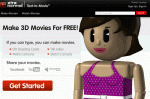
Xtranormal Text-to-movie
I found this make-a-movie website called Xtranormal. It walks you through selecting characters, voices, words, camera angles–everything. I’m eager to try it out with my kids next year, see how it goes. Has anyone tried it before? I’d love your input.
Freebies
 Two places to find freebies that cover the stuff I’m teaching here (technology for K-8):
Two places to find freebies that cover the stuff I’m teaching here (technology for K-8):
- the publisher’s website
- Scribd.com–there are over 40 lessons there covering KidPix, Google Earth, PhotoShop and more. They say ‘buy’, but click on them. You can get up to 100% of each lesson for free (longer ones less)
- Leave a comment with your email. I’ll send you one for free