Custom shapes are great fun in Photoshop, and one of the simplest skills to learn.

#1--select 'custom tool' and the 'shape'
- Open a picture in Photoshop
- Select the ‘custom shape tool on the left and again at the top (see example)
- Select the tool you’d like (crowns, fences, borders–I’ve selected a border and a frame)
- After you add a custom tool, select the ‘style’ at the top (see example
- Save, print. You’re done
BTW–I used Jing to grab the screen shots, add the arrows. Jing is a free download that’s better than Printkey, not quite as fast, but available online for free (something Printkey got away from).
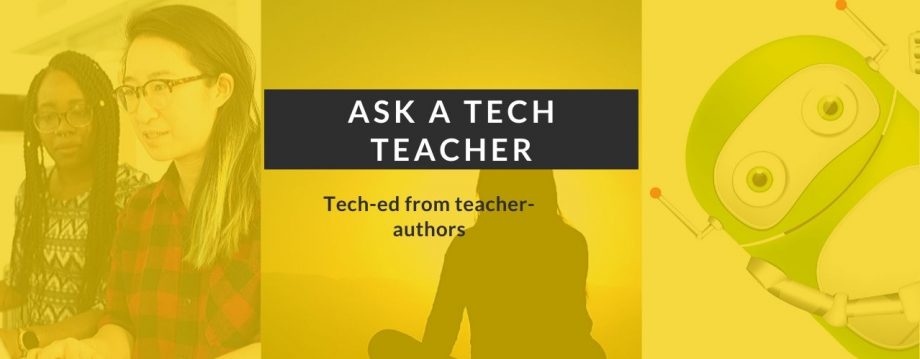





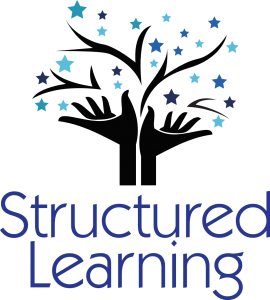
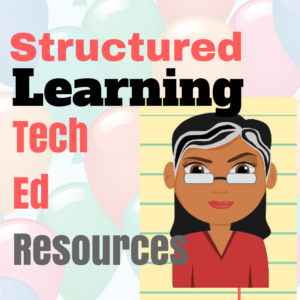


















Pingback: Use Your Computer Like a Pro–in fifth grade « Ask a Tech Teacher
When would 5th graders have the opportunity to use photoshop? is there a ‘secret’ uber discount for 7-10 year olds?
suggestion: Teach 5th graders to master GIMP via GIMPhoto 😉
LikeLike
Adobe has wonderful education discounts. Where Photoshop can cost over $700, students can get it for around $150. Hats off to Adobe for their support to the education community.
LikeLike