 Adobe Photoshop is kind of like KidPix for grown-ups, as well as the default photo-editing program for anyone serious about graphics. This series of projects (available in the first volume of the book, 55 Technology Projects for the Digital Classroom) introduces students to a traditionally-challenging program in an easy to understand way, each project scaffolding to the next, thus avoiding the frustration and confusion inherent in most Photoshop training.
Adobe Photoshop is kind of like KidPix for grown-ups, as well as the default photo-editing program for anyone serious about graphics. This series of projects (available in the first volume of the book, 55 Technology Projects for the Digital Classroom) introduces students to a traditionally-challenging program in an easy to understand way, each project scaffolding to the next, thus avoiding the frustration and confusion inherent in most Photoshop training.
We’ve already completed Word image editing basics here and Photoshop autofixes here. This one on cloning is going to be a favorite of your children.
The clone tool duplicates a hard to crop-and-copy image (like the flowers below) or deletes part of a background—a sign or a post in a nature scene—you don’t want there. You can clone within a picture (as with the flowers),

or from one picture to another (adding polar bears to the sea cave).

- To duplicate part of a picture, select the clone tool in the left hand tool bar and create an anchor point on a flower or the polar bears with Ctrl+Click. Now paint (click and drag) with the mouse where you want to clone it. That can be within the picture that’s already open or in a second picture (like cloning polar bears to the sea cave)
- To delete part of a picture (such as the flowers), set the anchor point on the green field. Click on a flower and paint over it with the green field until the flowers melt into the background. Be sure to pay attention to shadows, obstructions, etc., so the deletion appears seamless.
Troubleshooting Tips
- It doesn’t look right. (check your starting point. Does it match the color and shade of the end point? Have you picked up any extras in the clone process?)
- I’m trying to drag the picture but I get an error message (Check your layers. Do the have the correct layer
For a few more hints, check out the lesson plan on Scribd.com
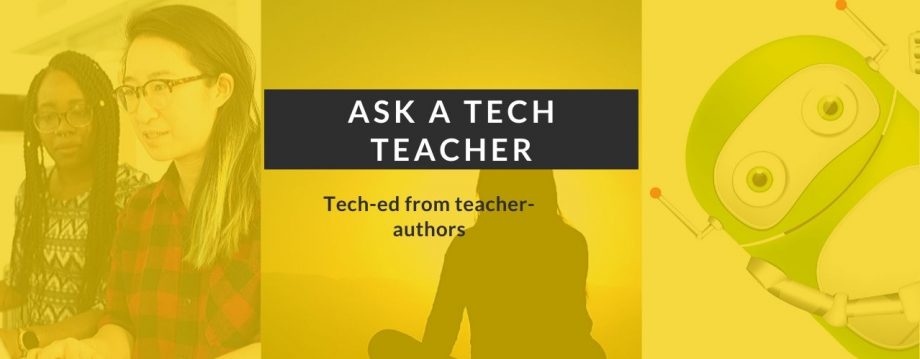
















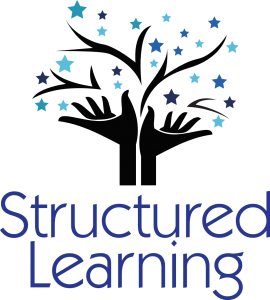
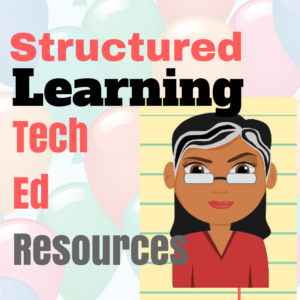


















Pingback: Fifth Grade Cloning in Photoshop « Ask a Tech Teacher | caves
Pingback: How do i stroke a pen path in photoshop? | Photoshop Classroom
Great tips.. 🙂
LikeLike
Pingback: Photoshop for Fifth Graders: the Basics « Ask a Tech Teacher
Pingback: How to Look Like a Pro in Photoshop–in Fifth Grade « Ask a Tech Teacher
Pingback: #7: Fifth Grade Cropping in Photoshop « Ask a Tech Teacher
Pingback: #7: Fifth Grade Cropping in Photoshop « Ask a Tech Teacher