It’s all in the sophistication. Second graders do less and not quite as well. Fifth graders do a lot, much better. This uses MS Word, takes about thirty minutes:
- If this is the first time your child is seeing MS Word, review the parts–toolbars, menu bar, canvas, most common keyboard shortcuts (Ctrl+P for print, Ctrl+S for save, Ctrl+Z for undo).

Sample MS Doc--2nd Grade
- Add a heading (name and date–use Shift+Alt+D for the date). Default is left-aligned, Times New Roman, size 12. Leave those as they are. We’ll play with them later.
- Push enter twice and write a story, a letter–whatever is a good topic for summer. A couple of sentences for second grade is fine, but 5-10 for fifth grade.
- Check spelling with the little red squiggly lines. Right click and clear them by selecting the correct spelling.
- Check grammar with the green squiggles. These require adjudication. I find them wrong about 50% of the time
- Pick five words (less for second grade) and change the font size from 12. Pick words that would benefit by a larger appearance–like the words Christmas or Bump in the samples–you get the idea.
- Pick five words (again, less for younger children) and change the font color from black. Pick a color that goes with the word
- One more time–change the font look of five words from Times New Roman–to comic sans, chiller, etc. Have it match the message of the word
- Decide what title fits the story (see sample: Halloween Story). Click in the double enter we left under the heading. Insert WordArt (insert-picture-wordart). Change its text and colors to fit the story/letter. Center with the center tool

Sample MS Word doc--5th Grade
- Add a border (format-borders and shading). Most kids like the art borders.
- Go to print-preview and make sure everything is on one page. If not, help them adjust sizes so it is.
- Older children can add pictures. Click where you want the picture to go and use MS Word clipart. Resize so it fits well using the corner handles–the black dots that surround the image.
- Have older children add a footer, even though this is only one page. Footers are great for almost all documents.
- Have older children add a watermark. Picture or text–they love them both.
You’re done. Print and enjoy!
–From the technology curriculum by Structured Learning
Jacqui Murray is the editor of a technology curriculum for K-fifth grade and author of two technology training books for middle school. She wrote Building a Midshipman, the story of her daughter’s journey from high school to United States Naval Academy midshipman. She is webmaster for five blogs, an Amazon Vine Voice book reviewer, a columnist for Examiner.com, Editorial Review Board member for Journal for Computing Teachers, IMS tech expert, and a weekly contributor to Write Anything and Technology in Education. Currently, she’s working on a techno-thriller that should be ready this summer. Contact Jacqui at her writing office, WordDreams, or her tech lab, Ask a Tech Teacher.
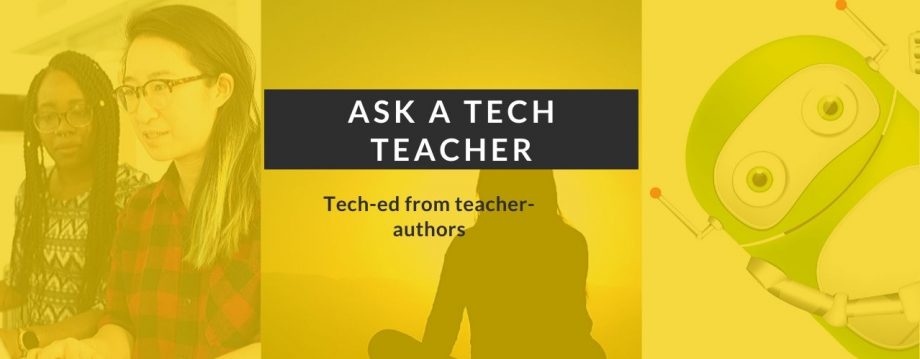
















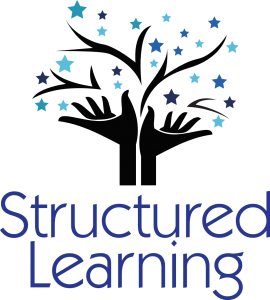
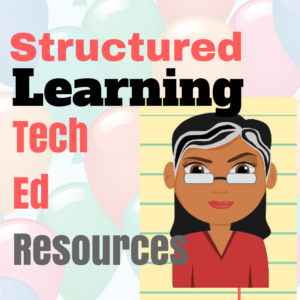


















Pingback: Why some kids always seem to know the answers « Ask a Tech Teacher
It reminded me of the awesome ceiling tiles in my classroom painted at the end of every school year by my 8th graders.
LikeLike
That’s cool. How’d you ever talk them into doing that?
LikeLike