THIS PAGE IS NOT UPDATED. PLEASE VISIT ITS NEW HOME AT HTTP://ASKATECHTEACHER.COM
A couple of times a month, I share lesson plans that will assist you, my readers, with integrating technology into the digital classroom. All are student-centered, age-appropriate methods of collaborating with classroom teachers in subject areas such as science, math, social students, language arts, grammar, spelling, and more.
A note: I’m having difficulty with this page (I don’t get it and I’m the tech teacher). I need to redo it. Until then, I will not be able to update it as judiciously as I would like.
Another note: All lesson plans on this blog are from the K-5 Technology Curriculum published by Structured Learning (with my interpretation). They are available as six workbooks and two toolkits of mixed lessons. They can also be purchased as one of forty-three themed lesson bundles. If you prefer pdf, they’re available that way, too, on Scribd.
Here’s a summary with links to the relevant lesson plans. they are organized by:
- subject matter
- software (if any)
- grade level
To access the lesson plan, click the link. If there is no link, it means I haven’t yet presented it. It’s worth noting that the images are acceptable in a blog, but for clarity, you might prefer the the two-volume set, available as a hardcover at Amazon or digital e-book at Scribd:
# |
Lesson |
Subject |
Software |
Gr |
| #1 | KidPix Basx Students learn about tools, toolbars, drag-drop, multi-media, menus—all tech basics | Art/Graphics/Technology | KidPix | K-2 |
| #2 | KidPix Basx II Students learn more about tools, toolbars, drag-drop, multi-media, menus—all tech basics | Art/Graphics/Technology | KidPix | K-2 |
| #3 | I Can Make My Own Wallpaper Kids love personalizing their computer stations. Show them how to create their own wallpaper using internet pictures, pictures on the computer or their own photos or drawings | Art/Graphics/Technology | KidPix/Photoshop | 2-6 |
| #4: | Divide and Conquer (Graphics in Word) Teach basic photo-editing skills (borders, backgrounds, transparencies, fills, rotate, cropping) using only MS Word tools. Great for school projects and to introduce Photoshop | Art/Graphics | MS Word | 4-7 |
| #5 | Photoshop Basx I teach Photoshop because it’s so much fun for kids to be creative with their own pictures. This lesson introduces the layout of Photoshop. | Art/Graphics | Photoshop | 5-8 |
| #6 | Quick Fixes in PhotoshopHow to auto-correct photos in Photoshop. Have kids bring their own pictures, or select pictures they would like to use in a classroom project | Art/Graphics | Photoshop | 5-8 |
| #7 | Cropping in Photoshop Three ways to crop in Photoshop and when you would select each. Have students select pictures they’ll be using for a class project or one of themselves as a tool for writing, language arts, etc. | Art/Graphics | Photoshop | 5-8 |
| #8 | Cloning in Photoshop Add or subtract features from a pictures (i.e., flowers); clone from one picture to another. This can be used to create a picture for a classroom unit of inquiry, or to teach about ethical issues (because cloning looks authentic) | Art/Graphics/Ethics | Photoshop | 5-8 |
| #9 | Artistic Rendering in Photoshop There are dozens of filters that add texture and overlays to pictures in Photoshop. Let students loose to be as creative as they want. Discuss how each brings out a different emotion, meaning to the finished product | Art/Graphics | Photoshop | 5-8 |
| #10 | Drawing in PhotoshopAn introduction to graphic design. Encourage students with an artistic flair to use Photoshop to communicate their message in class projects. | Art/Graphics | Photoshop | 5-8 |
| #11 | Photoshop Actions and the History Brush These are simple features that look sophisticated on a finished product. A good addition to a Photoshop unit if there’s time. | Art/Graphics | Photoshop | 5-8 |
| #12 | Creating Simple Shapes with ExcelExcel is a sure way to keep students excited about math. Start with drawing (because youngers always love art). As students get older, use Excel to introduce the concept of graph paper, grids, cells, rows, columns, coordinates, scale, etc. | Art/Graphics | Excel | 2-7 |
| #13 | Art OnlineOnline resources for great worldwide museums. Take one lesson to introduce students to these six art sites (five to ten minutes on each) and then allow them to revisit when they have a few minutes at the end of a class projects, unit, before lunch, etc. | Art/Graphics | Internet | K-8 |
| #15 | A Holiday Letter (or memory or story) in WordStudents write a brief letter in MS Word paying attention to correct heading, greeting, body, closing. Use this project to teach students the layout of MS Word’s opening screen. For grade 2-3, use one lesson to write the letter and one to format. For other grade, do both in one lesson. When the letter is completed, have students add multiple fonts, font sizes, font colors, a border, pictures, a watermark (grades 4-6), and wraps (grades 4-6) | Composition/Communication/GrammarSpelling | Word | 2-6 |
| #19 | My BookcoverDraw a cover for a classroom project or unit of inquiry or use one of Kidpix’s templates. Have students nicely mix text and pictures for an attractive design. Introduce KidPix fonts, font sizes, font colors to grade 1 | Composition//Communication | KidPix | 1-2 |
| #20 | A Holiday Card Mix words and pictures for a holiday card. Students can also add paint bucket backgrounds and fills to extend the lesson. | Composition/Communication | KidPix | K-3 |
| #21 | A Holiday Card Create a holiday card using Publisher’s templates. Make it simple (don’t edit text, add only one picture) for youngers. Let olders change as much as they wish. Use this lesson to teach youngers about templates and olders about design, and menus. This project is very easy so shows students how fun and simple computers are. | Composition/Communication | Publisher | 2-6 |
| #22 | A Holiday flier Create a holiday flier using Publisher’s templates. Choose a one-page template and adapt text. Olders can adjust colors, layout, etc. Use this lesson to teach youngers about templates and olders about design, and menus. This project is very easy so I use it to show students how fun and simple computers are. | Composition/Communication | Publisher | 2-6 |
| #23: | A Holiday /Summer Vacation Calendar Create a calendar of all students’ holiday or summer activities. Students can pick their template, add text and pictures. Pictures can be copy-pasted from an internet search. Popular project | Composition/Communication | Publisher/Internet | 4-7 |
| #24 | A Holiday Newsletter Have students collaborate on a newsletter for a classroom unit of inquiry or a theme (colonies, animals, etc). Pick a template. Add text and pictures. Pay attention to layout details. Allow several class periods to complete | Composition/Communication/Multiple subjects | Publisher | 5-8 |
| #25 | Four-sentence story Drawings are done in KidPix. Assign topics (me, my family, etc) for grades K-1 to reinforce the concept of following directions. With 2nd grade, use one picture for each of the parts of a story—characters, plot, setting, climax/resolution. Mix pictures and text. Students can show these to parents at Open House or a parent night using Windows slideshow function (something they can do without assistance after a bit of practice) | Composition/Communication | KidPix | K-2 |
| #26 | Four-sentence Story—Advanced Use the drawings completed in Project #25 and put them into a PowerPoint slideshow. Students learn the basics of PowerPoint including inserting pictures and text, animation, transition, inserting clipart, inserting internet pictures, auto-advance, sound. Have each students present their slideshow when completed to practice the unique skills of presentations using PowerPoint | Composition/CommunicationPresentation skills | KidPix/PowerPoint | 2-4 |
| #27 | Online Blogs Create a classroom blog. Show students how to interact on it, answer questions, add their ideas. Include pictures, student schedule, location of your wiki and more | Composition/Communication | Web 2.0blogs | 5-8 |
| #28 | My Storybook Create a ten-sentence story, using characters, setting, plot, rising action, climax and resolution. One sentence per page with a picture to communicate the idea. Include a cover, About the Author. Use this lesson to teach students how to use Publisher’s design gallery | Composition/Communication | Publisher | 3-7 |
| #29 | All About Me Have students tell the audience about their favorite colors, foods, holidays, etc. Include a table of contents for olders. Use this project to teach all of the PowerPoint basics—adding slides/text/pictures, animation, transitions, clipart, internet pictures, auto-advance. Have each students present their slideshow when completed to practice the unique skills of presentations using PowerPoint | Composition/CommunicationPresentation skills | PowerPoint | 3-4 |
| #30 | A Cover Page Use the Quick Publication template to make a fast cover page for a report, project, etc, in the classroom. Pay attention to layout, grammar, spelling, design | Composition/Communication | Publisher | 3-7 |
| #31 | A Title Page Create a title or cover page using MS Word. This is more difficult than #30 (cover page using Publisher) so allow more time. Have students include text and picture as well as a border | Composition/Communication | Word | 3-7 |
| #32 | Color my Grammar Students type several sentences in MS Word. Use the font color palette to label parts of speech, i.e., blue for subject, red for verb. Use sentences from a book they’re reading in class, spelling words they’re working on, or a teacher hand-out. Makes grammar fun. | Composition//CommunicationGrammarSpelling | Word | 3-8 |
| #33: | Grow Your Story Use a first-grade or second-grade story. Show students how to add description to it, setting details, sensory details, characterization, so it sounds more mature and interesting. I use thought bubbles to make it more fun. | Composition/Communication | Word | 3-6 |
| #34 | What Does a Dolch Word Look Like? Have students type three or four of their site-dolch words into KidPix. Create a quasi-sentence, filling in the missing nouns, verbs, etc with stamps from KidPix toolbars. | CompositionSpellingGrammar | KidPix | K-2 |
| #35 | Sponge Activities for Vocabulary BuildingThere are lots of great online vocabulary websites to help kids learn high-frequency and dolch words. I’ll share five of them. Maybe you have some to share with the group. | Composition/Communication | Web 2.0InternetSponges | K-4 |
| #36 | My First Report Students type a report for their class on one of their units of inquiry (i.e., animals) using MS Word. Use this lesson to introduce MS Word, margins, page breaks, centering, fonts. Show students how to add pictures from the internet (using copy-paste), from the computer (using insert). Takes a few classes, depending upon how long the report is | Composition/Communication | Word | 2-3 |
| #37 | Oregon Trail Show students how to get the most out of Oregon trail by reading the headings on each screen, thinking about problem solving skills and applying the simulation to their classroom discussion on westward expansion. I include a worksheet of questions they can answer as well as additional websites to extend their education | Geography | Oregon Trail | 3-5 |
| #38 | Introduction to Google Earth Google Earth can be used for so many classroom activities. It is a favorite of even my kindergartners. I start by showing them how to pan in and out, drag to move the globe, change the perspective of the earth’s surface, use the built in tour or one I add on Calif. Missions or the solar system. I have fifth graders create a tour that the youngers then watch as a tie in. I also let them type in their address and visit their home, including street view. | Geography | Google Earth | K-4 |
| #39 | Google Earth Board Students select from a list of Wonders of the World (or locations put together in conjunction with the classroom teacher). They do brief research on it, locate it using Google Earth and make a short presentation to the class about it. | Geography//Presentation skillsMultiple classroom subjects | Google Earth | 3-7 |
| #40: | The Wonders of Google Earth Students create their own tour on Google Earth using locations selected by the classroom teacher. They add the locations to Google Earth, add a fact about it and turn it into a tour | Geography/Presentation skillsMultiple classroom subjects | Google Earth | 5-8 |
| #41: | Where is That? Locate the major latitudes and longitudes on Google Earth. Locate cities, countries along the same latitude/longitude. Zoom in to see how exact lats and longs get. Students also find their own house by lat and long. I also give students a lat and long and see if they can figure out where it is on the globe | Geography | Google Earth | 3-7 |
| #42 | Where Did I Come From? Students find their country of origin on Google Earth and grab a screen shot of it. Save to their computer. Import it into KidPix and add the country flag and student name. Students learn about importing data from one program to another with this project. | Geography | KidPix/Google Earth | 1-3 |
| #43 | Color My World Use an Enchanted Learning template. Import it into KidPix. Students use the paint bucket to fill continents and oceans different colors. Then label them as detailed as is age appropriate. | Geography | KidPix | 2-4 |
| #44 | What’s ‘NWSE’? (KidPix) Create a cross. Label the four directions. Place a picture that coordinates with that direction by it. | Geography | KidPix | 2-3 |
| #45 | Where Am I? Use MS Word target diagram to organize the Universe. Start with the student’s town in the center and build out. Show students how to color the diagram. For olders, add a table at the bottom with the location and a fact about it. This is a great way to show kids how they can organize their thoughts with pictures, diagrams, tables—lots of ways other than simple text | Geography/Science | MS Word | 2-5 |
| #46 | Landforms Table in Word Create a three-column table of a landform, an example and a picture (you could add a fourth column with a fact). I do this as a group so we get an opportunity to discuss landforms, where they are. Great lesson to coordinate with the classroom unit of inquiry as well as teach students how to make tables in Word, import pictures. | Geography/Science, Multiple classroom subjects | MS Word | 3-5 |
| #47 | Tour the World—with a PowerPoint Slideshow Use the research done for #40. Use a guidesheet to lay out what is on each slides, i.e., a cover, table of contents, what makes a geographic locations amazing (discuss this as a group), a map, and three locations from #40. Teach PowerPoint skills such as adding slides and text and pictures, animation, transitions, auto-forward, personalized backgrounds, adding music to multiple slides. Third graders may not be able to complete all skills. | Geography/Multiple classroom subjects | PowerPoint | 3-7 |
| #48 | Sponge Activities for Geography Introduce students to web-based geography activities that can be done in five or ten minutes between lessons, before lunch, in free time. I include five in this lesson. | Geography | Web 2.0InternetSponges | 2-8 |
| #49 | California Missions Magazine Create a California Mission (or any other classroom topic) magazine in MS Publisher. Add a cover, table of contents, banner heading, border, text boxes with researched data, works cited page, pictures, items from the design gallery. | History/Multiple classroom subjects | Publisher | 4-6 |
| #50 | American Revolution Magazine Similar to #49, but this is longer with more design elements. It also includes a diagram for organizing ideas, a table of data, a timeline of events (which can also be used as a separate project). Very impressive when completed. Can be done in a group—it’s a fairly involved project. | History | Publisher | 5-8 |
| #51 | This Day in History/This Day in My Life Create a tri-fold brochure to compare what was happening in a student’s life when something else was happening around the world. For example, the student was going to Disneyland when Dolly the Sheep was being cloned. Uses a Publisher template. Students learn to use templates, add text, pictures, a time line (which can be taught as a separate project) and design elements. Research is done on a variety of websites, so students learn research skills. Students are always amazed at what happened around the world. | History/Research skills | Publisher | 4-6 |
| #52 | Indigenous Cultures MagazineA magazine on indigenous cultures (or another topic that correlates with a classroom unit of inquiry). Introduces the basics of making magazines in Publisher. Students include a cover, table of contents, border, map, banner title, an image of lined paper (so they can add notes in their classroom) and pictures. Easy start to a magazine and comes out nicely. | History//Multiple classroom subjects | Publisher | 3 |
| #53 | A Colonization Brochure Create a trifold brochure in Publisher to go along with colonization or another unit of inquiry in the classroom. This project focuses on research and is more involved than #51. Students add lots of detail and lots of research on different colonization topics. Besides Publisher, students learn to research on the internet and copy-paste pictures from the internet | History | Publisher | 4-8 |
| #54 | Sponge Activities in History Six edutainment websites to be visited in spare time in the classroom (as with all sponges). Each deals with history and can be enjoyed with only a few minutes of time | History | Web 2.0InternetSponges | 2-8 |
| #55 | Keyboarding in the Classroom Mix a variety of keyboarding tools so students get the most out of keyboarding time in the classroom. I include software (TTL4), online keyboarding websites (Dancemat typing) and fun tests (Typing Test.com). The goal is to get students to age-appropriate national standards for typing speed with just two-three times per week, fifteen minutes each time. | Keyboarding | Computer basics | K-8 |
| #56 | Free Online Keyboarding Programs Keyboarding is a critical skill for students. Keep it interesting by offering a variety of online keyboard programs. Here I introduce five that are popular in my classrooms. | Keyboarding | Computer basics | K-8 |
| #57 | Keyboarding for Homework If you’re like me and only get students once a week, double that time by giving them homework. But, make it fun homework, relevant to what they’re doing. These are keyboarding exercises they can do 10-15 minutes at a sitting 2-3 times a week. For parents who object to so much internet time, this is perfect. | Keyboarding | Computer basics | 3-8 |
| #58 | Keyboarding in the Classroom I start every class with 10-15 minutes of keyboard practice. I’ll introduce you to the program I use, show you how to get the most out of it. | Keyboarding | Computer basics/All subjects | K-8 |
| #59 | Read while Keyboarding I test my students speed every trimester. I use an age-appropriate document that will engage their interest so they worry less about their grade. I’ll share with you how I select the piece, what my expectations are for speed per grade and how I approach the test so kids are not stressed by it | Language ArtsR/eading | Computer basics/All subjects | 3-8 |
| #60 | Online Sustained Silent Reading Sites I have students read during tech class, about fifteen minutes once a month. I offer a choice of six reading websites that will engage their interest, have few ads and have stories they can finish in a short period of time. | Language Arts/Reading | Internet | 3-5 |
| #61 | Every Day Vocabulary—Part IStudents will feel like they understand technology if they understand the vocabulary. I have students learn at least ten words per trimester. I collect these from the students, during class, by writing down the words I use they don’t understand, then testing them on them. | Language Arts | Computer basics | K-8 |
| #62 | Sponge Activities using PowerPoint Like all sponge activities, these are designed to be completed in between classroom lessons, before lunch or in a few free minutes. They are PowerPoint slideshows, games, Jeopardy, etc., that will grab their interest and keep them focused | Language Arts/Multiple subject areas | PowerPoint/Web 2.0InternetSponges | 2-8 |
| #63 | Online Spelling Practice How to use one of the most popular spelling websites around – Spelling City.com Great for words lists you create or using someone else’s. | Language Arts/Spelling | All subjects | 3-8 |
| #65 | My Projects in PowerPoint Designed as a first PowerPoint slideshow. Have students draw their own pictures in KidPix TuxPaint, Paint, import them into a slideshow. Add a cover, text to each slide, animation, transitions and auto-advance. Have them present to their classmates | Language Arts/Presentation skills | PowerPoint | 2-3 |
| #66 | A Vocabulary Table in Word Use the classroom word study words and create a three-column table in Word with the word, definition and a picture | Language Arts/Multiple subjects | MS Word | 3-8 |
| #67 | What Do I Want to Learn Use advanced PowerPoint skills to research a topic that collaborates with the classroom units of inquiry and turn the information into a summative project. Use all PowerPoint skills as well as personalized backgrounds, custom animation and add their favorite music to the background | Language Arts/Multiple subject areas | PowerPoint | 4-8 |
| #68 | Sponge Activities for Language Arts I’ve included five websites about stories, and poems. For example, there’s a Mad Libs site to create a story. All can be completed in 5-10 minutes. | Language Arts | Web 2.0InternetSponges | 2-8 |
| #69 | Using Shapes in KidPix Holiday Cards Reinforce classroom study of shapes by creating holiday pictures with circle, squares, triangles. Students learn about tools, toolbars, mouse skills, drag-and-drop as well as shapes. | Math | KidPix | K-1 |
| #70 | Keeping a Timecard in Excel An introduction to Excel by creating a timecard. Use a template. Have students fill it out at home then use the same template at school. When they add the data, Excel automatically adds, divides, etc. to figure out minutes per week, etc. They’ll have no idea they’re using Excel. Olders can create the template themselves and then fill it in | Math | Excel | 2-3 |
| #71 | Beginning Graphs in Excel Use a template with the topics at the bottom as pictures and numbers along the side. Students use the paint bucket to fill in cells to the right number/level. Great introduction to Excel and collaboration with classroom exploration of math concepts. | Math | Excel | K-2 |
| #72 | Check Your Math Homework in Excel Show students how to use Excel formulas for add, subtract, multiply and divide. Have them practice with worksheets provided by the classroom teacher. They can figure out the answers themselves first and then check them against Excel’s formulas. My students love this! | Math | Excel | 3-6 |
| #73 | Graph a Class Survey in Excel Create labels for columns and rows on a topic (i.e., how many boys/girls like what favorite food). Collect data as a class. Show students how to use F11 to create a simple chart. Olders can format the chart. | Math/Multiple subject areas | Excel | 3-6 |
| #74 | Mastering Excel (for Beginners) I show students how to do the 22 simplest but most oft-used Excel skills (adding, alphabetizing, adding date, etc.) | Math | Excel | 4-8 |
| #75 | Tessellations in Excel Show students how to create tessellations by using the auto-shape tool | Math | Excel | 2-8 |
| #76 | Sponge Activities using Math Like all sponges. I’ll introduce you to six of the best math websites that are appropriate for 5-10 minute bursts | Math | Web 2.0InternetSponges | 2-8 |
| #77 | We Are All Problem-solvers Have students try to solve their own problems before asking for help. Make this possible by showing students the fifteen tech problems that cause 80% of the grief (i.e., my monitor doesn’t work, my screen is frozen, etc.). This will make students feel more independent, more competent and allow you to conduct class much more efficiently and effectively | Problem Solving | Computer basics | K-8 |
| #78 | What’s a Word Cloud and How’s that Solve Using Wordle in the classroom to identify important points in a lesson, an activity, as a pre- or post- unit review | Problem Solving | Web 2.0internet | 2-8 |
| #79 | Clarify with ExcelTake quiz results and analyze them using Excel. Use averages, sorting, count, max, min and a graph | Math/Multiple subject areas | Excel | 3-8 |
| #81 | The Problem-solving Board Have students teach each other the 28 most common techie problems. They learn how to solve the problem and teach the class as a presentation, then answer questions. They will feel accomplished and tech savvy | Problem Solving Presentation skills | Web 2.0Technology | 3-8 |
| #82 | Sponge Activities using Webcams, Virtual Tours and Videos This sponge activity focuses on webcams and videos. Great one for a 5-10 minute filler | Research | Web 2.0InternetSponges | 2-8 |
| #83 | Which Website is Best? Show students how to pick the best websites from a list, what extensions mean, how to read an internet address, and then create a table of the different extensions with screen shots of the correct website. Students learn a lot about differentiating websites, how to read the address as well as reinforce table skills and screen shot skills. Collaborate with a classroom unit of inquiry when finding websites with specific extensions | Research/Multiple subject areas | MS Word/Internet Basics | 4-8 |
| #84 | A Picture is Better—in Word Part I Use Word’s diagrams to display an idea in a picture format. Between grades 2-5, I use the pyramid, the arrows, the org chart, spokes and wheel, and the target. Once the data is filled in, show students how to format and add word art if necessary | Research/Multiple subject areas | MS Word | 2-5 |
| #85 | Intermediate Research on the Internet Pick a topic in collaboration with the classroom units of inquiry. Show students how to search the topic, create a Word document for notes, add pictures and text to the notes sheet | Research/Multiple subject areas | Web 2.0Internet | 3-6 |
| #86 | How to Search the Internet Show students how to use Google search tools to research, find specific files. Use Google to convert money, find the time around the world, add, define a word and more. Students have a lot of fun trying the different skills. | Research//Multiple subject areas | Internet | 5-8 |
| #87 | Word Diagrams Part IILike #84, but more advanced. In this one, I add a background that fits the topic. Easy and sophisticated touch. | ResearchMultiple subject areas | MS Word | 4-8 |
| #88 | Elementary Research on the Internet Give students a template to fill in information about web sites they use. This should include the page name, address, copyright date, publisher/author. For youngers, provide suggested websites to visit and note paper with questions to use during research | Research/Multiple subject areas | Internet | 2-4 |
| #89 | Sponge Activities in Research Use like all sponge activities, but provide a list of research site (i.e., World Almanac, Fact Monster, etc.). Collaborate with the classroom teacher on a topic they will research for 5-10 minutes | Research/Multiple subject areas | Web 2.0InternetSponges | 2-8 |
| #91 | Travel the Universe with Celestia and Google EarthShow students how to use the beautiful color pictures of Celestia to tour the Universe. They provide a demo so it’s easy for youngers. Have students try out Google Moon and Google Mars and Google Sky from within Google Earth (it’s different than online). Collaborate with the classroom unit of inquiry into space if possible. | Science/SpaceGeography | Google Earth | 3-8 |
| #92 | Rainforest Animals in KidPixUse KidPix’s rainforest background, then have students add stickers of the rainforest animals in their correct position in their habitat. Add text with their name. It’s easy enough for kindergartners, but fun for 2nd grade. | Science | KidPix | K-2 |
| #93 | Outlining the Science Textbook in Word Teach students how to outline using Word’s ridiculously simple outline tools (bullet list, tab and shift+tab). They can use any class textbook or notes. Help them to get started, and then let them figure it out themselves. | Science/Multiple subject areas | MS Word | 4-8 |
| #94 | Where Am I II? Mix text and pictures to have students type a simple sentence—I live in *** then add the city, county, state, etc. and a picture copy-pasted from the internet (take this opportunity to teach students how to safely copy images and text from the internet) or inserted from clip art. | Science/Geography | MS Word | 2-5 |
| #95 | Famous Inventors and How They Invented Start with a storyboard where students fill out a worksheet with what will be contained on each slide of the slideshow. This can be researched during class as you teach/remind students how to research on the internet. Slideshow includes cover, table of contents, data/research slides, biography slide. Skills included are inserting slides/text/pictures, animation, transitions, personalized backgrounds (this goes well with the inventor they select), customized animation, auto-forward. Have students present the finished product to classmates so all can learn from a multi-media presentation on the inventors (or other topic that collaborates with the classroom unit of inquiry). | Science/Multiple subject areas | PowerPoint | 4-7 |
| #96 | Ecosystems Table in Word Create a three-column table in Word with the biome, an example and picture. Or select a topic that collaborates with a classroom unit of inquiry. | Science | MS Word | 4-7 |
| #97 | Sponge Activities in Science Eight great websites that can be visited in 5-10 minute bursts before lunch, etc. | Science | Web 2.0InternetSponges | 2-8 |
| #98 | Email Basx Teach students using whichever email program is installed at school, but warn students that theirs will be different. Also warn parents they will have to guide students to the correct spots on their particular version. This will avoid confusion when students go home and try to email homework. Teach To:, From:, cc:, bcc:, subject:, attachments, and basic rules of emailing (I’ll share a list that I’ve created from working with students and parents. It should keep you out of the trouble I got into in my early years). | Technology | Email/All subjects | 3-8 |
| #99 | Internet Basx Review the basics of internet, including the address bar, forward/back buttons, links, favorites, plagiarism, and netiquette | Technology | Web 2.0Internet | K-4 |
| #100 | Integrating Web 2.0 into the ClassroomA general overview of Web 2.0 tools, including blogs, wikis, what is a digital citizen, class internet homepages, class internet start pages, twitter, social bookmarks (i.e., delicious),podcasting, photo sharing (i.e., flikr) | Technology | Web 2.0Internet | K-8 |
| #101 | Don’t print that homework! (Email it Instead) Show students how to email their homework to school rather than bring a hard copy, using the message area or attachments | Technology | Email/All subjects | 3-8 |
| #102 | Keyboard Shortcuts A list of the 30 most popular keyboard shortcuts I’m sure your students will love as much as mine do. They make computers faster, more efficient and a lot more fun. They also provide problem-solving tools for students that will make technology less frustrating | Technology | Computer basics | K-8 |
| #103 | The Computer’s Body Review the parts of the computer so students will understand what they’re learning. | Technology | Computer basics | 3-8 |
| #107 | The Screen Shot Teach how to take a screen shot using the Windows Print Screen key or installed software link Jing. | Technology | Computer basics/All subjects | 3-8 |
| #108 | Team Challenge This is a list of questions compiled from a year’s worth of tech classes. I use them in a Jeopardy-style game at the end of the year. Students create teams and challenge each other for extra credit, free dress passes, whatever the prize du jour is. It is a fun way to review what they’ve learned and encourage them to study. | Technology | Computer basics | 3-8 |
| #109 | Assessment in MS WordAn assessment of all Word skills to be learned through eighth grade. Give it at the start of each year, marking off stopping points for each grade level. For students who have accomplished everything, come up with enrichments to keep them challenged. | Technology | MS Word | 3-8 |
| #110 | Assessment in Publisher An assessment of all Publisher skills to be learned through eighth grade. Give it at the start of each year, marking off stopping points for each grade level. For students who have accomplished everything, come up with enrichments to keep them challenged. | Technology | Publisher | 3-8 |
#112 |
10 Ways Twitter Makes You a Better WriterHow to create a Twitter account and involve students in Tweeting. Twitter can be safe and fun and is an exciting way to encourage writing skills among your students. | Writing | Web 2.0Internet | 2-8 |
#111 |
How to Create A Classroom WikiHow to create an interactive online collection of classroom materials. Include student/parent resources, what happened during class, student discussions, student wiki pages (for olders only). | Writing/Multiple subject areas | Web 2.0Internet | K-8 |
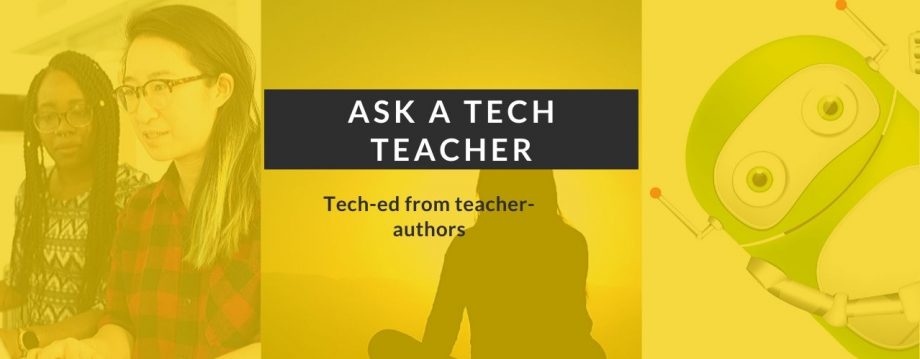




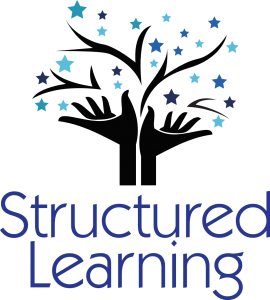
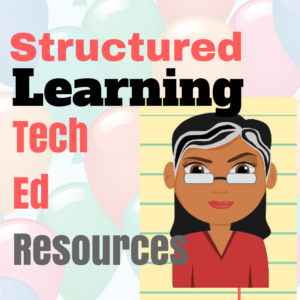


















Pingback: FREE Lesson Plans for K-8 Technology « Ask a Tech Teacher
Pingback: #15: A Holiday Letter in Word « Ask a Tech Teacher
Pingback: #87: Use MS Word’s Diagrams to Teach Animal Characteristics « Ask a Tech Teacher
Pingback: #36: My First Report « Ask a Tech Teacher
Pingback: #32: How to Use Art to Teach Grammar « Ask a Tech Teacher
Pingback: #40: Wonders of Google Earth « Ask a Tech Teacher
Pingback: Lots of Great Lesson Plans « Ask a Tech Teacher
Pingback: #37: Use Oregon Trail to Teach Westward Expansion « Ask a Tech Teacher
Pingback: #36: My First Report « Ask a Tech Teacher
Pingback: Lesson Plans for the Web 2.0 Classroom « Ask a Tech Teacher
Pingback: #40: Wonders of Google Earth « Ask a Tech Teacher
Pingback: #39: Google Earth Board « Ask a Tech Teacher
Pingback: #37: Use Oregon Trail to Teach Westward Expansion « Ask a Tech Teacher
Have you ever thought of an activity to make a history comic in the classroom. It teaches history, art and computers. We have seen great results with that. If you want you can also publish your books for free at http://www.ezcomics.com where it can be displayed for others to read and for the students to proudly see at all times.
LikeLike
Yes–and it’s a great idea. I’ll check out your website.
LikeLike
Pingback: 10 Hits and 10 Misses for 2011 « Ask a Tech Teacher
Pingback: Top Ten Websites of 2011 « Ask a Tech Teacher
Have you aligned your curriculum with ISTE? Also, how often do you see your students?
LikeLike
Hi Tammy. Yes, they are. If you check the right side, top, you’ll see the NETS-S standards that apply. I see students once a week for 45 minutes. Each of these lessons is designed for that sort of increment.
How about you?
LikeLike
Pingback: Great Apps Now Available « Ask a Tech Teacher
Pingback: Great Lesson Plans | Transmedia 4 Kids | Scoop.it
Pingback: Great Lesson Plans | Tablets, Technology and Tools for Teaching in the Classroom | Scoop.it
Pingback: Great Lesson Plans | Trending Information for School Librarians | Scoop.it
Pingback: 10 Hits and 10 Misses for 2012 « Ask a Tech Teacher
Pingback: Great Lesson Plans | Australian Curriculum Impl...
Pingback: Great Lesson Plans | Bismillah | Scoop.it
Pingback: Great Lesson Plans | Curriculum Resources | Sco...
Pingback: Great Lesson Plans | Connected Coaching | Scoop.it
Pingback: Great Lesson Plans | Technology Advances | Scoo...
Pingback: School Interactive Links | threeboysathomedotcom
Pingback: 10 Hits and 10 Misses for 2012 | Ask a Tech Teacher