This is a question I always get from parents of my tech students. My fellow-blogger, Dustin, has a good start, although  I’ll add a few more tomorrow.
I’ll add a few more tomorrow.
1. Panda Cloud Antivirus
If you did the right thing and uninstalled Norton or McAfee (the two antivirus programs PC manufacturers get paid big bucks to include on their machines), the Windows Security Center will be bugging you about your system being unprotected. So, first order of business is to install a new antivirus. I used to use the free AVG Antivirus, but I’ve found that at some point – in every version of AVG I’ve used – it stops updating automatically. So a few months ago I decided to try Panda’s free Cloud Antivirus, and I’ve been very happy: updates happen in the background, files and problems are quietly taken care of, and it only ever bugs me if it needs my attention to decide what to do about a detected virus. This is the antivirus I’ve installed on all my family’s PCs, too, since it runs virtually undetected.
2. Firefox
IE8 is a big improvement over previous incarnations of Internet Explorer, but so is a husband who only beats you once a week instead of everyday. Frankly, I’ve had enough of IE. It’s still packed with the same annoyances as always, and its neat new features are so dense and obscure I don’t think anyone will make much use of them any time soon.
Firefox, on the other hand, is by now like a comfortable pair of shoes – it works well, it makes sense, and it’s getting better and better. Sure, it takes up about a Godzilla-byte of memory, but other than that, it’s Good Software. And of course, it’s vastly extensible, making it not just a browser for me but a research tool (with the addition of plugins for Evernote and Zotero) and webmastering tool (with Scribefire and FireFTP plugins). The only real downside is that every update seems to break every extension – but at least it has extensions!
3. OpenOffice.org
I own a copy of Office 2007 Pro (I got it free at an industry event) but I still install OpenOffice.org. (The dot-org is part of the software’s name, for reasons known only to the demons who inhabit the 6th level of software marketing Hell.) The free productivity suite includes a word processor, spreadsheet, presentation creator, database, and graphics editor – everything just about anyone needs to get work done. Some things it does better than MS Office, like handling bibliographic citations. Most things it does just as well. And it’s some $400 less than the comparable version of MS Office.
4. Thunderbird
Although Microsoft’s Outlook Express got a new name and a facelift in Vista, it remains the same piece of cr-… er, software it’s always been, with all its limitations. Outlook is great for businesses, but it’s overkill for most people – and can bog down even powerful systems. Mozilla’s Thunderbird occupies the “just right” chair, offering an interface similar to the Outlook/Outlook Express interface and plenty of power. Plus, like Firefox, you can customize its functionality with a wide range of plugins.
5. Picasa
You might have thought I’d have said “The GIMP” for a free graphics editor, but most people don’t need that kind of power. For organizing snapshots and applying the occasional red-eye reduction, color or contrast adjustment, and novelty effect, I like Picasa. The interface is easy to use, it integrates easily with Google’s web-based Picasa Web Albums service, allowing me to easily share photos or groups of photos, and it does basic photo editing tasks well.
6. Skype
In class yesterday I mentioned Skype and a student asked “What’s Skype”?” Only 2 of 10 students had heard of it! Oh, man – get Skype!!! Skype is a voice-over-Internet system that works, and works well. Voice or video calls to other Skype users are free, no matter where they are and where you are. The optional SkypeIn and SkypeOut services let you accept calls from and make calls to regular phones (landlines or mobile) for very reasonable rates – I think I pay about $60 a year for the complete package, which gives me unlimited calls anywhere in the US and Canada, unlimited incoming calls at my own phone number in my area code, and of course voice mail. I use it all the time, too, to interview sources for articles – and back when I was doing Lifehack Live, I used it occasionally to record my podcasts (using the CallGraph plugin, a free Skype call recorder).
7. VLC Media Player
While it lacks the style and pizzazz of iTunes or Windows Media Player, VLC has those other media players beat hands-down for one good reason: it plays everything. Oddball video formats, open source audio codecs, Flash videos – whatever you have, chances are, VLC plays it. It has other features, too, but I never use them. For me, VLC is simply the must-have video player. There’s a portable version that can be run off a flash drive, too, which is handy for me since I often want to show videos in class and I’m not sure the machine provided will have the right codecs.
8. Handbrake
You want to put videos on your portable media player, you get Handbrake. It’s that simple. Handbrake is easy to use (a lot of video transcoding software forces you to deal with all sorts of questions about muxing, bitrates, and so on; handbrake has a bunch of presets, although more advanced control is there if you need it). Handbrake works with DVDs or video on your hard drive, so whatever the source, you can likely get it onto your Zune (or even iPod if you’re one of the few that owns one).
(OK, give a guy a break – it’s funny!)
9. Digsby or Pidgin
What instant messaging network is everyone you would ever want to chat with on? Wait, you mean, they’re not all on the same network? Where do you live, reality?!
If you do live in reality and your friends, family, and other contacts are scattered across several different IM networks, you’ll want to install either Digsby or Pidgin, both of which are fine IM clients that hook up to most of the available IM networks. I use Digsby, because I like the way I can theme the interface (with big, chunky text for my old eyes!), and because it includes Facebook support, which Pidgin doesn’t (but Pidgin works with a lot of networks Digsby doesn’t support – it’s a question of which ones you want or need to use). In both, you can log into all your IM networks at the same time, and see all your contacts regardless of which network they’re on.
10. CDBurnerXP
CDBurnerXP is neither limited to burning CDs not limited to systems running Windows XP. Go figure. Anyway, it burns CDs and DVDs, including Blu-Ray and HD-DVD discs, ISOs and other disc images – heck, it even supports LightScribe! A great substitute for expensive (and notoriously bug-prone) Nero and Roxio suites if neither came with your computer.
Once I’ve installed those 10 apps, I’ve got a pretty good system set up, and I’m ready to get to work. What about you? What free software is at the top of your list when you’re setting up a new system? Let us know in the comments.
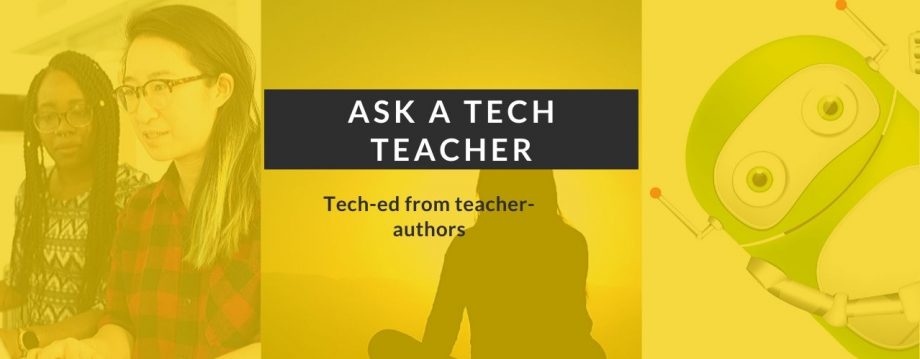
















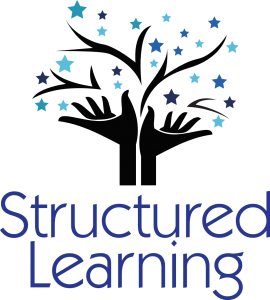
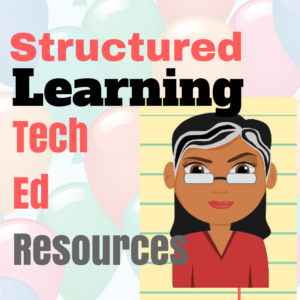


















Great list! I already use most of these things, and I’ll be sure to check the others out. And don’t worry, I actually laughed at your iPod joke. Zunes rule.
LikeLike
I’ve been trying to get my mom off IE, but I think she’s a lost cause. I switch back and forth between Firefox and Google Chrome, depending on my mood.
LikeLike
Hey Ratfuzz
Glad you liked the joke, and the list. I’ve got five more tomorrow coming up. Didn’t want to bury everyone today.
Alexsandra: I understand. People get comfortable with IE. The only way I got some fellow teachers off of IE was it wouldn’t run our school’s grading program. That’ll do it every time. Thanks for the comment.
LikeLike
I always include irfanview. It is like the VLC for images.
LikeLike
I like your profile pic on your website. One of my favorites.
LikeLike
I also make sure to download MediaMonkey as alternative to iTunes and Windows Media Player. An avid music lover will probably find this more useful than your average Joe, but still a powerful app.
LikeLike
Good suggestion, kacoldwell. I’ve heard positive reports on this one.
LikeLike
Pingback: Five More Must-have Free Apps « Ask a Tech Teacher
Pingback: Top Ten Free Apps to Install on a New Computer « Ask a Tech Teacher – The Facebook News
Thanks! I just bought a brand new company and will use these suggestions!
LikeLike
You won’t be sorry. And check out ‘Five More Must-have Free Apps’. That’ll add the dot to the exclamation point.
LikeLike
Pingback: 5 Clues You’ve been Hacked and 8 Keys to Lock Down Your Computer « Ask a Tech Teacher
Pingback: 5 Clues You’ve Been Hacked and What to do About it « Ask a Tech Teacher
There must be something in the water. I know so many people that prefer IE. I think they are crazy. Of course they would call me a Firefox Zealot.
At work I can use either, but I use IE more than I’d like since many of our apps run in it (silverlight).
LikeLike
Same story here. Of course, they won’t try Firefox. They might convert.
LikeLike
…You recomend OPEN OFFICE? It’s a rip off of Microsoft, but a piece of crap. It screws up everyting you transfer. My school is switching to it cause its cheaper. Basically, that means no one uses the school computers anymore. also, I tried firefox, and it’s basically the same as internet explorer (which I have no problems with.)
LikeLike
Pingback: Free Online Tech Classes From MIT and Others « Ask a Tech Teacher
malware bytes
LikeLike
This is a question I always get from parents of my tech students. My fellow-blogger, AskATechTeacher, has a good start.
LikeLike
Pingback: Weekend Website #69: Free Online Classes From MIT et al « Ask a Tech Teacher
Pingback: Five More Must-have Freebies For Your Computer « Ask a Tech Teacher