There are about twenty problems that cause eighty percent of the tech stoppages. I’m going to tell you what those are and how to solve them. Trust me. They’re easier than you think to solve. I routinely teach them to third, fourth and fifth graders, and then they teach their parents.
I’ll tell you the problem first, then why it generally occurs and the most common solution to fix it:
Deleted a file
Why? By accident or changed my mind
What to do: Open Recycle Bin; right-click—restore
Can’t exit a program
Why: Can’t find the X or Quit tool. This happens with young children’s programs and those pesky internet ads that marketers don’t want you to be able to exit
What to do: Alt+F4 works 95% of the time. Try that.
Can’t find Word
Why: Shortcut moved, was deleted by accident or became inactive
What to do: Right-click on desktop—select ‘New’—“Word Document”
Keyboard doesn’t work
Why: Lost the connection
What to do: First check to be sure it actually isn’t working by pushing the ‘Num Lock’ on the right side. Does the ‘Num Lock’ light go on/off? If it does, the problem is something other than the keyboard. If it does, try this: Re-plug cord into back of tower or reboot
Mouse doesn’t work
Why: Lost the connection
What to do: Move it around to see if the cursor moves. If it doesn’t, re-plug cord into back or reboot
Start button is gone
Why: Task bar disappeared
What to do: Push Windows button in the lower right corner of the keyboard
No sound
Why: Mute is on; Volume is down; headphones are unplugged
What to do: Unmute the sound or turn it up from the lower right corner of the screen; plug headphones in; reboot
Do you notice how often I say reboot? Sometimes, the computer simply gets confused and drops actions out of the queue which means they stop working. All you have to do is restart the system to get things back to normal.
Can’t find a file
Why: Saved wrong, moved
What to do: Push Start button—Start search; when you find it, take note of where it is. Better yet, resave in a location you will remember
Menu command grayed out
Why: You’re in another command
What to do: Push escape 3 times. This gets you out of whatever you were working on and makes the command you’d like to use available
What’s today’s date?
Why: You forgot!
What to do: Hover over the clock in the lower right corner; if you’re in Word, start to type the date and it will prompt you with the current date. Another way to enter the date if you’re in word is with the shortkey Shift+Alt+D
Taskbar gone
Why: Student interference
What to do: Push the Windows button on the keyboard (between Ctrl and Alt on the left side). If it’s been hidden, drag the top border up to expose it
Taskbar was moved
Why: Student interference
What to do: Click on an open part of the taskbar and drag it to the bottom of screen (or wherever you prefer it to be)
Desktop icons messed up
Why: Student interference; you added more icons and now everything’s confused
What to do: Right click on screen—select ‘Sort by’ and select the method you’d like the icons arranged (name, type, etc.)
Computer frozen
Why: Mouse frozen; keyboard frozen, dialogue box open
What to do: Check solutions in this list. If nothing works, reboot
Program frozen
Why: Dialog box open; not selected on taskbar
What to do: Look around the screen until you find a dialogue box open. It’s probably asking for input. Once you supply the answer, it will close and your program will work again. Clear the dialog box. Or, the program may be blinking on the taskbar because it accidentally fell asleep down there. Click the program on taskbar to reactivate
I erased my document/text
Why: Ooops
What to do: Ctrl+Z
Screen says “Ctrl-Alt-Del”
Why: You rebooted
What to do: Hold down Ct+Alt—then push Delete. This will either bring you to the log-in screen or to the desktop
Program closed down
Why: Ooops
What to do: Is it open on the taskbar? If so—click on it; if not, reopen program—see if the right sidebar shows that it saved a back-up and select that to open
Tool bar missing at top of www
Why: Pushing F11 key
What to do: Push F11 key
Toolbar missing in MS Office (2003)
Why: Closed by accident
What to do: Right click in toolbar area; select missing toolbar
–reprinted from Innovate My School
Jacqui Murray is the editor of a technology curriculum for K-fifth grade and creator of two technology training books for middle school. She is the author of Building a Midshipman, the story of her daughter’s journey from high school to United States Naval Academy midshipman. She is webmaster for five blogs, an Amazon Vine Voice book reviewer, a columnist for Examiner.com, Editorial Review Board member for Journal for Computing Teachers, IMS tech expert, and a weekly contributor to Write Anything and Technology in Education. Currently, she’s working on a techno-thriller that should be ready this summer. Contact Jacqui at her writing office or her tech lab, Ask a Tech Teacher.
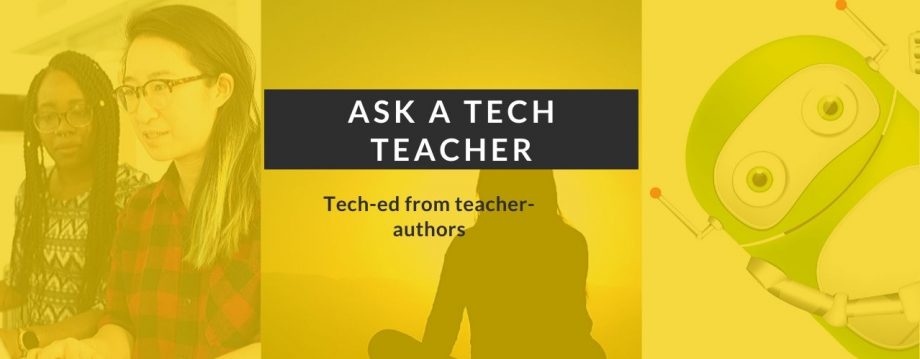





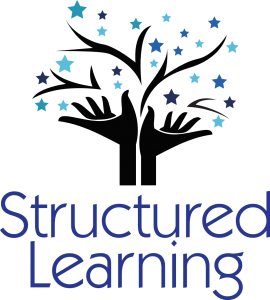
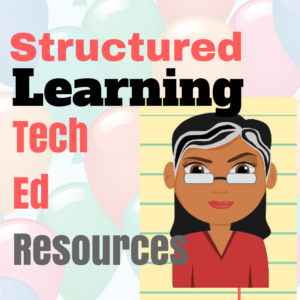


















Oooh, I like that 95% fix for how to exit a program. can’t tell you the number of times I find programs that get “stuck”!
LikeLike
It’s true, too. By 2nd grade, the kids are teaching it to each other.
LikeLike
Pingback: Can you help fix my display on my PC?
Pingback: All Hail the Computer Technicians! « Montclair High School Library News
Pingback: Tech Tip #88: 20 Techie Problems Every Student Can Fix | In the eye of the new world | Scoop.it
Pingback: Tech Tip #88: 20 Techie Problems Every Student Can Fix « cleave21
Pingback: Check Out This Week's Carnival of Homeschooling - Education Debate at Online Schools