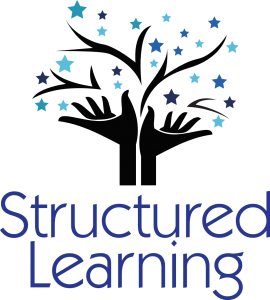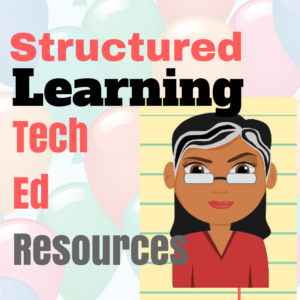Every year, I have 4th grade students compare handwriting speed to keyboarding speed. We run it like an experiment.
Every year, I have 4th grade students compare handwriting speed to keyboarding speed. We run it like an experiment.
- we discuss the evidence–pros and cons
- we develop a hypothesis
- we test the hypothesis (with a series of four tests)
- we revise if necessary
I wanted to test some of the reasons students come up with on both sides of this issue. I framed the discussion with Common Core standards for keyboarding as well as my school’s guidelines:
- students must type 25 wpm by 4th grade, 30 by 5th, 35 by 6th, 40 by 7th, 45 by 8th
- students must type 2 pages in a single seating. That roughly 500 words. at the 4th grade required speed, that’s 20 minutes of typing at a single sitting
Since fourth graders for both years I’ve done this have (from a show of hands) believed handwriting was faster, I put that as pro. I should note: The pros and cons were verbal the first two times I did this. The third time, I wrote them on the SmartScreen as students commented:
Pro–handwriting is faster
- students are better at it. They’ve had more practice
- don’t have to search for the keys
- I can handwrite forever. Keyboarding–I get frustrated
- Have to use two keys for some symbols which slows it down
- Hand gets tired
- Gives you writers bump if you do it too long—hurts for 4th graders
Con–keyboarding is faster than handwriting
- Can lose your paper
- pencils break, erasers disappear, points get dull. Then, I have to take time to get a replacement. Never happens with a keyboard.
- hand never gets tired
- eyes must constantly move from sheet to pencil. Once I’ve memorized the keys, I don’t have to do that anymore
- you can only get so fast at handwriting–say, 45 wpm. Most students will exceed that speed with typing. Lots of people type 65 wpm. I type 120 (well, not anymore because of my arthritis). In the big picture, the average student will never handwrite as fast as keyboard
- Erasing is easier
- Spell check is easier
- You get better at it because it crosses over into other uses
- Counts words for you
- Adjust font sizes to fit in smaller spaces
- Always legible
- Quick formatting to make thoughts stand out
- Grammar details are easier
- Shortcuts in keyboarding
- Don’t waste paper
Students really got into this discussion. There were hands up frantically waving until I had to pull the plug because we would run out of time to complete the test.
The test (five minutes typing and five minutes handwriting the same selection) indicated that student handwriting was faster–and so students thought that indicated handwriting was better.
I realized I had made a mistake: Students voted based on THEIR personal status rather than the big picture. In the third of three classes, I wrote the pros and cons on the SmartScreen as students pointed them out, then we voted and discussed the results. This time, students voted based on the future–whether they thought they would soon be more efficient typists or handwriters.
Truth, the results don’t matter. We had a great time applying scientific experimentation to an authentic situation that students could relate to. Students talked about it for months afterward and were proud of themselves when one of our quarterly speed quizzes showed that they–finally–typed faster than their handwriting.
What do students at your school think?
Jacqui Murray has been teaching K-8 technology for 15 years. She is the editor of a K-8 technology curriculum, K-8 keyboard curriculum, K-8 Digital Citizenship curriculum, and creator of technology training books for how to integrate technology in education. She is webmaster for six blogs, CSG Master Teacher, an Amazon Vine Voice book reviewer, Editorial Review Board member for Journal for Computing Teachers, Cisco guest blogger, a columnist for Examiner.com, featured blogger for Technology in Education, IMS tech expert, and a monthly contributor to TeachHUB. Currently, she’s editing a techno-thriller that should be out to publishers next summer. Contact Jacqui at her writing office or her tech lab, Ask a Tech Teacher.
Follow me
33.570112
-117.697436
 Here’s a free lesson plan from the newest Ask a Tech Teacher book, How to Achieve Common Core with Tech–the Language Strand. This covers K-8, 87 Standards, and has 8 projects.
Here’s a free lesson plan from the newest Ask a Tech Teacher book, How to Achieve Common Core with Tech–the Language Strand. This covers K-8, 87 Standards, and has 8 projects.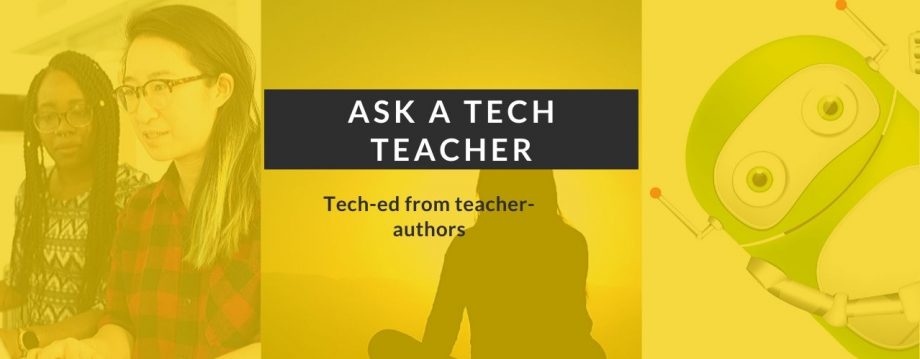








![By Mdhennessey at en.wikipedia [Public domain], from Wikimedia Commons](https://askatechteacher.files.wordpress.com/2013/01/800px-canyon_of_the_little_christians.jpg?w=368&h=224)